TL/DR Put together a custom Alexa Skill so I can turn switches and routers off in my lab as shown in the video here. Feels pretty great.
As most of my twitter followers have noticed, I’ve been doing a lot of Home Automation, mostly with Apple #homeKit. But I also picked up an Amazon Dot because… well why not?
One of the great things abut the digital voice assistance from Amazon, is that they have created an extensible framework that enables those with a little bit of coding skills to add to Mrs. A’s already already impressive impressive array of abilities.
The Amazon Alexa developer page is pretty impressive. There’s a ton of information and tutorials there, as well as an SDK and code examples in Node.js. I’m almost exclusively a python coder at this point, so I decided to look for something a little more familiar and came upon this.
Flask-Ask
Flask-Ask is a Flask extension that makes building Alexa skills for the Amazon Echo easier and much more fun.
Essentially, John Wheeler took the flask WSGI ( web) framework and made it super easy to be able to create Amazon Alexa skills using this familiar library. I’ve used Flask in the past for a few projects, so this was a no-brainer for me.
John also put together a set of tutorials here which can be used to jumpstart the Alexa skills development process. There’s also a flask-ask Quickstart on the amazing developers blog which pointed me towards ngrok which came in really handy!
*Ngrok allows you to create secure tunnels to a local host. You run ngrok with the port number you want to expose and it automatically exposes the host as a resource on the grok website. It’s really really really cool.
The Project
Like many of us, I have a physical lab in my house from my CCIE studies. As well, specializing in network management over the years requires access to physical gear in a lot of instances. Powering on that gear full time is out of the question because of the cost and power drain. As I’m sure you can imagine, going back and forth to turn things on and off gets old real quick.
To address that problem, I picked up a couple of intelligent PDU’s on eBay. There are many “smart” PDUs out there and I happen to have a set of Server Technologies that allows me to control each socket on a 16 port power bar. Pretty cool, right? No more walking to the garage, which is a good thing when you’re trying to focus on a problem.
So things are heading in the right direction; I can pop over to the local web interface of my PDU and turn my devices on and off. That’s nice…. But all the home automation stuff I’ve been doing lead me to wonder…
Why can’t I just ask for the device to be turned on?
I can ask Siri or Alexa to turn on the lights or adjust the temperature of my house. I can ask the about the weather or to check my calendar. There’s no reason why I shouldn’t be able to do the same with my lab gear.
So I decided to make that a reality.
What’s not covered in this blog
The one step which is not covered in this blog is writing the pyservertech library which I built on top of the pysnmp library. Essentially I walked the MIBs until I found how to gather the info I needed and figured out which specific MIB I needed to set to turn an individual power socket on or off. I might do a blog on that specific piece too, but for now, I’m trying to focus on the Alexa piece.
If there’s interest, please let me know in comments or on twitter and I’ll prioritize the SNMP set blog. 🙂
Building the Alexa Skill
Alexa skills are a combination of three components
- Ask-Flask – This is the actual code and includes the templates file shown below
- Intent_Schema – Kinda obvious, but this includes the various intents that you’re going to use in your skill
- Sample Utterances – Are a collection of the various verbal phrases and how they are connected to the intents.
I’ll do my best to connect these in the code below, but I’d really recommend going through a couple of the tutorials above and play around with the examples to built some intuition on how these components connect.
The code below let’s a user do the following using Amazon Alexa’s voice assistant.
- Ask Alexa to open the Lab skill ( Lab is what I called it )
- Alexa asks the user “Welcome to the lab. I’m going to ask you which plug you want me to turn on. Ready?”
- User responds with “Yes”or “Sure”
- Alexa asks the user “Please tell me which power socket you would like to turn on?”
- User responds with a number which is the power socket they would like to turn on
- Alexa decodes the response and returns the number in a JSON array to the local Flask server
- Python code takes the number from the JSON array and uses that as input into the power_on() function.
- Power_On() function sends an SNMP SET command to the appropriate input.
- Device powers on.Alexa says “I’ve turned the power socket on.”
- I don’t walk to the garage.
Now that we understand how the code is supposed to work, let’s take a look at the individual pieces and how they fit together.
Alexa Skill
This is the python code that you’ll run on your local machine. This contains only a portion of the logic of the “program” as Amazon is really doing the majority of the lifting on their side as far as the speech recognition and returning the appropriate data in a JSON array.
This file contains bidirectional Unicode text that may be interpreted or compiled differently than what appears below. To review, open the file in an editor that reveals hidden Unicode characters.
Learn more about bidirectional Unicode characters
| import logging | |
| from pyservertech.auth import * | |
| from pyservertech.core import * | |
| from flask import Flask, render_template | |
| from flask_ask import Ask, statement, question, session | |
| app = Flask(__name__) | |
| app.config['ASK_VERIFY_REQUESTS'] = False | |
| ask = Ask(app, "/") | |
| logging.getLogger("flask_ask").setLevel(logging.DEBUG) | |
| @ask.launch | |
| def new_game(): | |
| welcome_msg = render_template('welcome') | |
| return question(welcome_msg) | |
| @ask.intent("YesIntent") | |
| def select_device(): | |
| numbers = [] | |
| select_dev_msg = render_template('select_dev') | |
| session.attributes['numbers'] = numbers | |
| return question(select_dev_msg) | |
| @ask.intent("AnswerIntent", convert={'first': int}) | |
| def power_on_dev(first): | |
| myauth = STAuth('10.101.0.31', 'public', 'private') | |
| print (myauth) | |
| power_on(myauth, first) | |
| msg = render_template('poweron') | |
| return statement(msg) | |
| if __name__ == '__main__': | |
| app.run(debug=True) |
Templates file
This file contains the various phrases that Alexa is going to speak on behalf of your application. You can see we’ve only got a few different.
This file contains bidirectional Unicode text that may be interpreted or compiled differently than what appears below. To review, open the file in an editor that reveals hidden Unicode characters.
Learn more about bidirectional Unicode characters
| welcome: Welcome to the lab. I'm going to ask you which plug you want me to turn on. Ready? | |
| select_action: Would you like to turn a socket on or off? | |
| select_dev: Please tell me which power socket you would like to turn on? | |
| power_on: I've turned the power socket on. | |
Intent_Schema
This file gets loaded on the Amazon website. Using the developer interface, you load the JSON which defines the Intent Schema directly into the intent schema location on the Interaction Model page.
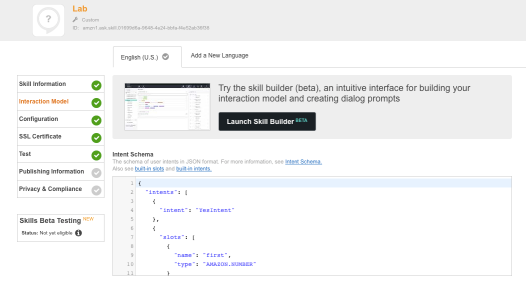
This file contains bidirectional Unicode text that may be interpreted or compiled differently than what appears below. To review, open the file in an editor that reveals hidden Unicode characters.
Learn more about bidirectional Unicode characters
| { | |
| "intents": [ | |
| { | |
| "intent": "YesIntent" | |
| }, | |
| { | |
| "slots": [ | |
| { | |
| "name": "first", | |
| "type": "AMAZON.NUMBER" | |
| } | |
| ], | |
| "intent": "AnswerIntent" | |
| } | |
| ] | |
| } |
Sample Utterences File
Just like the Intent Schema, the Sample Utterances is also loaded directly into the Amazon developer portal into the Interaction model for this specific skill
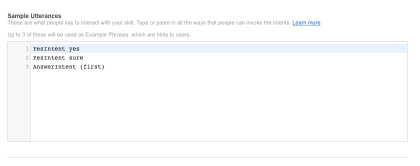
This file contains bidirectional Unicode text that may be interpreted or compiled differently than what appears below. To review, open the file in an editor that reveals hidden Unicode characters.
Learn more about bidirectional Unicode characters
| YesIntent yes | |
| YesIntent sure | |
| AnswerIntent {first} |
What’s next
This is just the start of this skill. All it does right now is turn things on, which is cool, but I want more. Just off the top of my head here are some of the things I’d like to do
- Turn individual devices on or off
- Turn individual devices on or off by name “Alexa ask the lab to turn on the HPE 2920 switch!”
- Turn groups of devices on or off “Alexa ask the lab to turn on the Juniper branch!”
- Request data from the PDUs “Alexa ask the lab How many devices are currently turned on?” Or “ask the lab how much power is currently being used”
As you can imagine, this would require a lot more code and logic to accomplish all these goals. Definitely something I’m going to pursue, but I’m hoping that the simple example above helps to inspire someone else in their journey down this path.
Questions? Comments? You know what to do…