So month ago, I wrote this first piece on ADHD and got an amazing amount of feedback. I also promised that I would put together a list of the tools that I use to help work with my predispositions rather than against them. ( I refuse to use the word handicap ).
So I started writing this piece, and then I got distracted. ( No surprises here, right? )
UPDATE: By Request, Here’s a quick video that goes through the actual workflow of how I use these three tools together.
An introduction to OPML
So the real unifier for everything I do is a little technology called OPML. When you break it down, t’s just a specific kind of XML, which at the end of the day makes it plain text with some headers.
The Flow
As anyone who’s blessed with ADHD can tell you, it’s all about the flow. Not to get to philosophical, but for me, the biggest part of taking advantage of my ADHD is really about learning how to massage and direct the distractions into productivity. There’s no point in trying to stop water when it’s flowing down hill, but you can nudge it, direct it, and get it to go where you want by working with it. OPML allows me to do that.
In my previous role as a pre-sales engineer, and now as a technical marketing engineer, I have to do a LOT of presentations. Sometimes I’m presenting my own content. Sometimes I’m presenting others content. And now, I’m creating content for others to present. In the new role, I also find myself having to create a lot of documents. For me, the process is all about putting together the framework for the piece of content that I’m working on. Once I’ve got that down, it’s actually pretty easy to just fill out the sections as you’ll see below.
My workflow
There are a lot of APPs that allow the import and export of OPML. The ones below are just the ones that I’ve really attached myself to. They might not be perfect for everyone, but they do work for me. If there’s interest in this ( comment below please! ) I can expand more on any of these tools. To be honest, I probably scratch the surface of the functionality in each of them. But I think that’s actually what I like the most about this combination.
They are easy to use.
The tools help me get my ideas out.
They don’t get in the way of it.
My work flow basically falls into the following
- Capture the idea
- Create the structure
- Finish the content
I purposely didn’t order these as a numbered list because sometimes it just doesn’t work out as a linear process. On some projects, I’m handed someone else’s content and I end up having to edit or rebuild it. The beauty about the process for me is that I can jump in the water anywhere I want and still end up where I want to be.
Capture the ideas
MindNode
MindNode is a mind-mapping software. For a long time, I heard about mind-mapping, but I really didn’t see how, or why I could use it. It always felt to me like there wasn’t really a point in just putting things on (digital) paper. I’m in networking, so I have a VERY vidid imaginary world in my head. And if it’s clear in my head. Why put it on paper right?
So why the mind-map?
Because it gets all the ideas and sections out and let’s you start manipulating them. Turning them this way and that, and replacing them wherever it makes sense.
This chaos is actually how my brain processes normally. (I know – It’s kind of a scary place, right?) What I’ve found is that by simply putting all the information together on one place, I get to start using my visual processing skills and I start to use the ADHD superhuman ability to make intuitive jumps and I start to understand the relationships between all the items on the page.
And often, they are not what I would have thought when I had the picture in my mind. This is the coolest part. It’s funny how much you can see that you didn’t see when you use your mind’s eye.
The other thing that’ super cool about MindNode for me is that it’s available both for iOS and OSX – Complete with iCloud sync’ing capabilities. This means that I can work where I want, with whatever device I happen to have in front of me.
If I could ask for one more thing ( and I did ask the developer for this! ) it would be for the iOS version to have the ability to create hyperlinks on the nodes. This is invaluable for me on the OSX version as I can link out to other pieces of content that I want to use as reference or source material for whatever it is that I’m working on.
Oh well. Life can’t be perfect, right?
Once I’ve got everything in MindNode and all the chaos is on paper, it’s time to start pulling some structure out of the void. So at this point, I export from MindNode into OPML format and I’m good to move to the next step.

Create the structure
Outliner
Outliner is, as the name suggests, an outlining software. As opposed to MindNode which is sometimes just random semi-connected thoughts splattered on a page, Outliner forces me to work in a linear format. But not completely linear. 🙂
What I love about Outliner is it allows me to take entire sections, or nodes and their sub-nodes, and allows me to drag and drop it wherever I feel it belongs in the outline. I found this software about 3 years ago and I can tell you that my presentations instantly became better. By breaking out of powerpoint and just looking at the raw outline, I was able to see that there was often breaks in the flow of the presentation that were negatively affecting the audience’s ability to consume the message I was there to give.
A story is a series of connected events, but if you tell it in the wrong order, it doesn’t make sense as the audience doesn’t have the right background information to understand where you are in timeline. A presentation is the same way.
I can’t tell you the number of times that I grabbed a presentation that someone else created and then used outliner to make it flow in a much more logical sense.
So taking the OPML version of the mind map I created in MindNode above, I can now import it directly into Outliner and start to drag and drop the nodes around until the logical flow makes sense in terms of the content I’m creating. You can also add notes, not to mention hyperlinks, etc.. in here which is a nice touch.

Outliner is available only as an iOS application. But they have also provided a web app to be able to access your projects from a “real” computer. I have to admit, it would be nice to have a “full” OSX application for the downtime when I’m on a plane, but to be honest, the iPad version is really nice and been able to use the touch interface to drag and drop the nodes on the outline around is actually a big deal for me.
Having ADHD means that anything that lets me keep moving is a good thing. I can’t tell you the number of passengers who sat beside me that were very glad my fingers were flying around my iPad rather than my foot tapping the entire flight. They should all really be sending CarbonFin a donation I think.
Once I’ve got the the outline to the point where I’m happy with it, I export back into OPML again and then… on to the next step. The actual document creation.
Finish the content
Powerpoint
Honestly at this point, I just start building based on the outline. There is a way to export the outline into word somehow, but I’ve never found it difficult enough to worry about it. If I had to reverse engineer the outline. I usually put the slide number in the node header and then just drag and drop whole sections around. Perhaps a little manual, but it works for me.
Scrivener
Scrivener is something I discovered just a few weeks ago and, although I’m still learning the in’s and out’s of the tool, it’s really amazing so far. It’s got SOOOO many possibilities for me that it’s now fully integrated into my workflow. Again, OPML is the key that makes this all work together.
Scrivener is really intended to be for writing long form documents, and it seems that it’s probably more aimed at writing novels and such. But I find it great for writing technical documentation. Most technical documents are split into sections anyways. If you are working on a documenting a solution, the ability to split everything into individual sections is invaluable.
Imagine writing a document on a user access control solution? You have at least the following sections
- Windows Active Directory Integration
- RADIUS Configuration
- Policy Configuration
- Device Configuration ( and each device type could have it’s own specific configuration)
- dot1x supplicant configuration
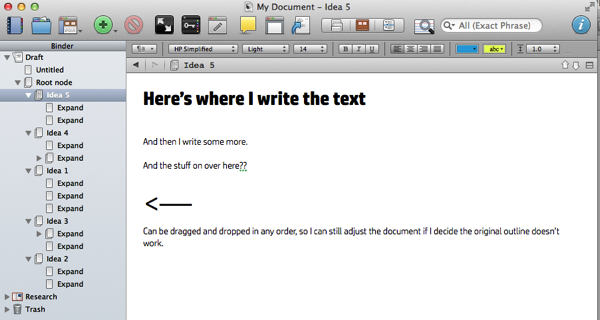
Scrivener: The Pros
There’s a few features that I really like about scrivener
- Drag and drop sections – scrivener allows you to treat a document more like a file system. You can put sections of the document in a folder. You can split the section into mini pieces which can be completed one by one. You can also move the sections, or individual pieces around if you decide that they don’t belong in the order you want them to anymore.
- Research Section – At the bottom of every scrivener project, there’s a reference section. This is a place where you can import all sorts of things. Like PDFs, other documents, etc.. I also find this a very useful place to keep pieces of text that I’m going to reuse over a longer period of time. The nice thing is any document can be converted into a scrivener template, along with all the reference material. So if you find yourself, like me, having to reuse pieces of material repeatedly, this is a really nice touch.
- Import – Scrivener allows you to import from a lot of different sources. OPML (obviously!), but also word, pdf, etc. If it’s OPML, then the folders and document-lets are automatically created for you. If it’s word, you can just click on a place in the document and then split the document where your cursor lies. This makes it very easy to grab an existing document and quickly reverse engineer the outline. Then I can export into OPML and move back to step 2 to see if the outline even makes sense. If it doesn’t, I can drag and drop the document-lets around into what makes more sense for me.
- Export – Scrivener allows you to export into a TON of different formats. From classics like Microsoft Word or RTF, to MultiMarkdown, or even directly to ePUB or kindle. The ability to export to all these different formats is going to be really really useful in my current role. I can’t tell you how easy it was to create a ePUB version of the document I was working on and see it minutes later on my iPad. Very cool.
- Export – The export is so powerful it requires two mentions. Remember the different folders and individual mini pieces I mentioned above? During the export, there are a TON of options, many of which I haven’t begin to explore yet. But one of the great ones is the ability to select only the folder or mini document-lets that I want and export only those. This is really cool in that it let’s me produce three or four different pieces of material out of the same base-content. No crazy editing, cutting and pasting around between different Microsoft word documents for me anymore. And the fact that I can export the same way into MultiMarkdown means that I can then apply the style anyway I want.
Scrivener: The Cons
Now scrivener isn’t perfect. Here’s the short list of the issues that I have with it so far. Obviously, there’s nothing here that breaks it for me, but it is some things that you are going to have to deal with if you join me on this path.
- Table of Contents: The application needs a TON of work on the table of contents functionality. It might be there somewhere, but it’s no intuitive. I also searched the forums, which are very well monitored by experts BTW, and it also seemed to be a point of contention for others.
- Export: The export is awesome. But the one thing which it doesn’t do is export the style. I’m not talking about the fonts and the colours. That’s all great. I’m talking about the document metadata that classifies different text as a Title, heading 1, heading 2, heading 3, body, etc. You know, the stuff that word uses to make the auto table of contents? The nice thing is that there’s a fairly easy way to deal with this as long as you keep your formatting consistent throughout your work.
Final thoughts
There’s a lot of people in the world who are struggling to fight their ADHD. Like many people out there, I struggled for years before I was diagnosed. My report cards read like a page out of a Psychiatric Diagnostics book. Can’t sit still. Easily Distracted. Distracts others. Lack of Focus. Talks to much. Constant outburst in class. I had a lot of anger and I definitely had adrenaline addiction issues. Then I was faced with a diagnosis of ADHD and I made a decision to learn as much as I could about the condition. It’s not a disease. It’s not a issue, or problem. It’s just a different way of being.
Like almost everything in life, there’s a good side and a bad side. In my reading, I found a lot of examples of people who not only got by, but excelled BECAUSE of their ADHD, it was just a matter of finding the right perspective, and then creating a framework that allows us to mitigate our weaknesses, and that applies force multipliers to our strengths. The work flow that I’ve put into place does just that for me.
I tried for years to get organized like everyone else. It didn’t work. Now, I use what works for me. I found a process that works with my flow, and not against it. And that’s a good thing.
@netmanchris
Hey Chris, thanks for the tips. I have to admit that since we talked at HP Discover about this workflow it already helped me a few times. The only thing I am still struggling with is that although you don’t need to take all three steps, it does however work only top-down. It’s an export-import workflow instead of a sync workflow. With that I mean that it’s not that easy once you are working in Scrivener to just add “nodes” in MindNode or even Outliner.
Hey @Hans,
I understand what you mean. It’s possible to export from scrivener back to mindnode or outliner, but not ideal fo sure.
By the time I get to scrivener, it’s usually 90% of the way there, so it’s not too hard to use the scrivener outlining tools to move things around.
The other thing that I haven’t figured out about the process right is how to get this into powerpoint to use the same process in doing presentations.
Outliner is AWESOME for presentations as it allows you to see the core subject of your slides without any distraction. This allows you to see what the narative is without getting lost in the content.
It’s amazing how many times I’ve pulled the outline out and realized “Hey… that makes no sense.” ( it’s the wookie defense! )
Once I drag and drop them around in powerpoint, the preso starts to flow much much better. It’s all about the storytelling.
There’s a beginning, a middle, and an end. And then kinda have to go in that order usually ( although not 100% of the time ).
I’m glad it’s helped you out a bit. It’s not perfect by a stretch, but it has helped me a lot.
@netmanchris
Hello Chris,
My situation is the other way round, I am trying to move from Technical Marketing Engineer to a Sales Engineer role. I thought Sales maybe a better fit for me because its a more on your feet and shorter projects and less documentation. Now I am curious since you made the shift, what you think is a better fit?Also what aspects of Technical Sales did you like? What aspects did you struggle with? Did you feel there were other successful technical Sales people with ADHD? Would it be okay to contact you via email? I am feeling very stuck and not great at what I do, and really hoping for a change in career and my mental state.
Hey Tiana,
Sorry for the late reply. I got distracted. 😛 .
Technical sales was awesome. Depending on what vendor you’re working for or what product you’re selling, you always have something new to learn. Whether it’s pure sales skills, technical skills, or a merging of the two were you learn to apply your tech skills in a new way it’s always exciting. It can also be exhausting depending on the team you’re working with. The key for me, I suppose as with anything in life, is to find a place where you can minimize your weaknesses and maximize your strenghts. I personally believe you can do that in any situation if you just keep shifting your perspective and trying something new until it fits. Feel free to DM me on twitter. Happy to help if I can.